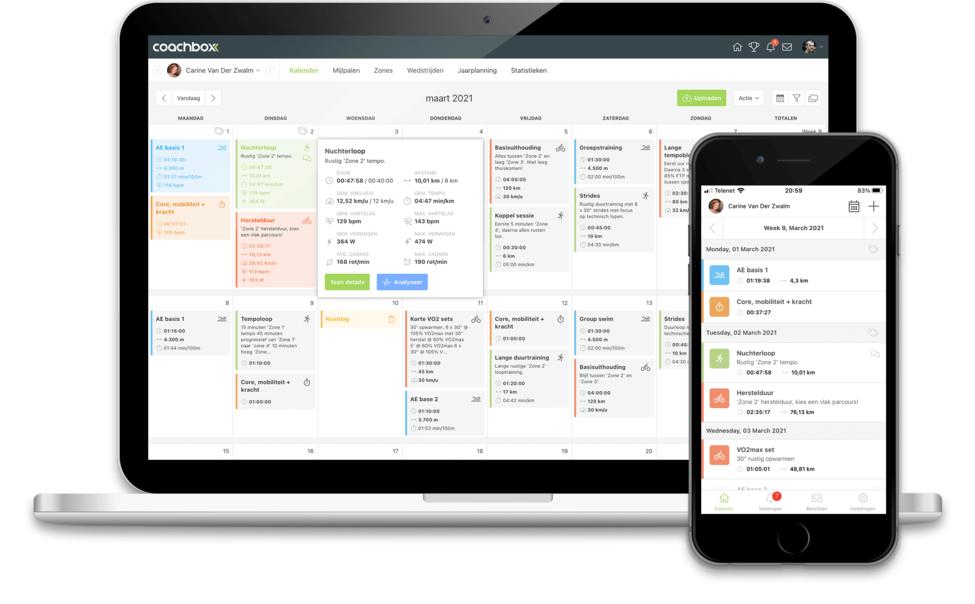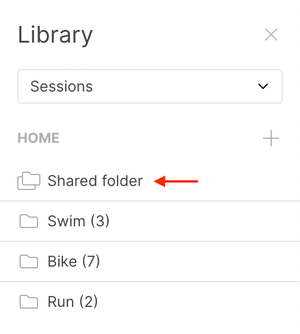Shared library
Coachbox is the ultimate tool to start collaborating within a multidisciplinary team. With the shared library you can create a collection of workouts and programs, which is shared with all coaches within your team. With the "shared folder", all coaches within the team have the same, uniform collection of workouts and programs that can be scheduled at a later date.
This article explains how to use the shared library. Would you first like to know more about the basic functions of the library? Then be sure to take a look at the library help page first.
How does it work?
When working with multiple coaches, you will see a new folder on the main level of the library called "shared folder".
Just like in the regular library, you can drag and drop unlimited workouts, programs and folders into this "shared folder". The content of this shared folder is automatically synchronized between all coaches within your team.
Who sees what?
The contents of this shared folder is the same for all coaches within your team. All other features of the library, such as editing and deleting items, also remain applicable to everyone in this "shared folder". In other words, everyone can perform the same actions on the shared workouts, programs and folders...
Why don't I see the shared folder?
The shared folder is especially useful within the context of a multidisciplinary team with multiple coaches and staff. The "shared folder" is only shown when there are multiple coaches active in the team.
Attention: assistant coaches, podiatrists, ... and all other staff members cannot schedule trainings and/or use the library. Hence, multiple coaches must be present within the organization before the system will show the "shared folder" in the library. So user types other than "coach" do not count for this.
Are you already working with other coaches and do you want to add them to Coachbox? This is easy by clicking on your name in the top right corner and choose "account" in the submenu. On the page that follows you will find a button "add staff member" on the right side. When you enter the coach's information in the window that opens next, choose "coach" under "account type".
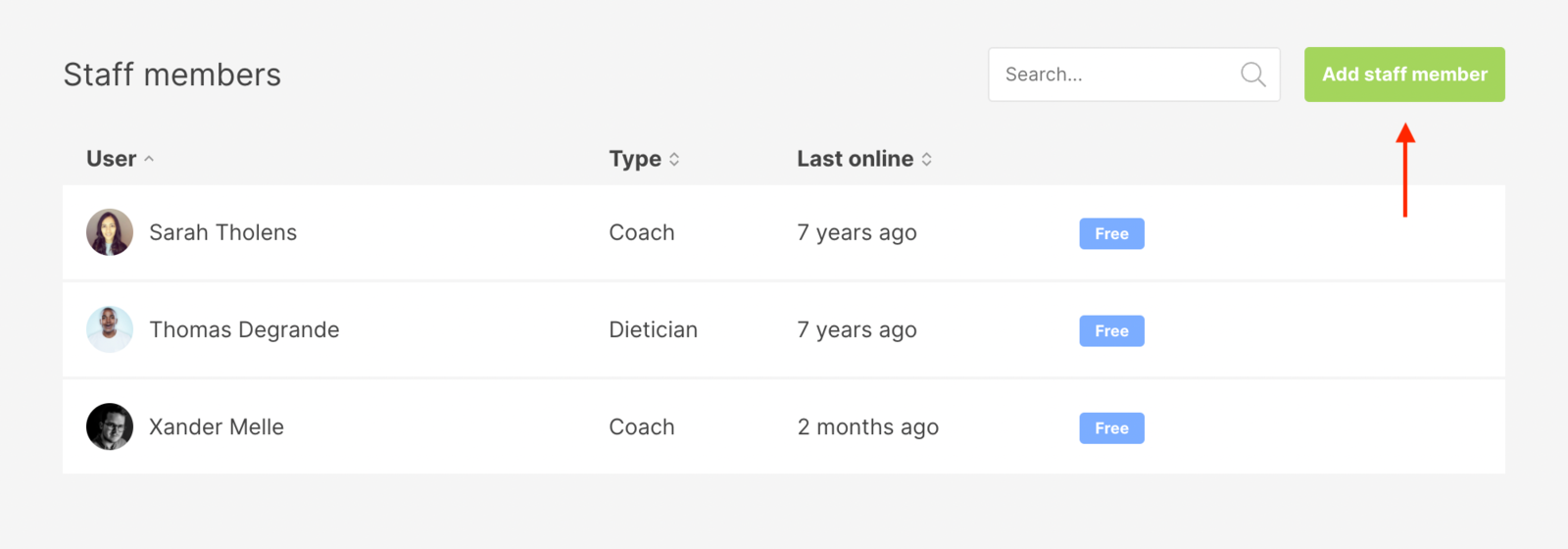
Tip: Coachbox offers many other tools for working together within a multidisciplinary team. So you can easily assign rights and roles within a team of multiple coaches, assistant coaches, podiatrists, dieticians, ... Be sure to take a look at the User Rights page to learn more about this.